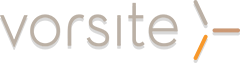Fundraising is all about teamwork, organization, and imagination. Ignite your team's drive for communication and accomplishment by focusing some strategic energy on building an organized and efficient fundraising project site.
Creating an Organized and Efficient Project Site
1 – Define the Audience
Decide who needs to access the fundraising project site.
Write down all the possible groups of people who may need access to all or just a portion of the site. Will it be internal staff only, volunteers, partners, and/or board members? Deciding who needs access not only helps with organization, it will also give your IT staff time to prepare technical feedback on your concepts.
2 – Establish Goals and Objectives
Now decide what you want your SharePoint site to do for your audience. SharePoint can easily be setup to accomplish multiple tasks, but each section should have a specific purpose. Think about what you need each audience segment to do and map these to goals or tasks. This becomes your audience goal matrix.
Example: Volunteers need to do a call down to potential donors. In this situation you might want to have a section dedicated to communicating with potential donors with supporting documents like a telescript, mission statement, common questions, and a link to the secure list of donor names and telephone numbers where they can update status.
3 - Create a site map
The size of your organization will influence the size of your fundraising project site. Based on the newly created audience goal matrix, begin listing the content needs and decide how the information will be categorized. One technique to accomplish this goal is to write down potential content categories on notecards and group them together as a team. Remember, the site map should contain broad categories.
- Perform a card sort with Optimal Workshop (there's a free version, up to 30 cards)
4 - Set up a Taxonomy to Organize Files
Taxonomy is simply information about the information and helps organize files across the organization. Taxonomy makes it easy to find and display documents regardless of its physical location within SharePoint. This essentially allows the same document to potentially be in two places at once.
Taxonomy areas to consider are:
- Document keywords (or metadata)
- Document naming convention
In a fundraising campaign, one might create a specific document taxonomy around the campaign name, campaign stage, and audience type. You are likely to come up with more!
Note: Even if you haven’t identified a taxonomy for your entire organization quite yet, deciding on categories now for this particular fundraising campaign is a good place to start.
Learn more about how to manage metadata from Office Help
5 - Decide on a layout
SharePoint comes with some pretty boring out-of-the-box templates but times are tough and as long as the site is organized and efficient, the site will work.
The main focus during this phase is to decide where content should go on the page. Best practices suggest that, as a team, you decide on types of pages, based on your site map and documents. This will create standardized page templates and give a consistent location for content types. This means your staff and volunteers will know what to expect and always be able to find the information they need, regardless of what campaign they are working on.
Learn more about creating a project site with SharePoint Online
Ready for more? Learn about how to customize a publishing page layout in SharePoint Designer 2007.
6 - Create content
Content can serve as inspiration for your team. Exposing key milestones in a calendar on the page and displaying a chart of total donations can make your volunteers and staff feel informed and excited about their efforts on the campaign.
SharePoint makes it easy to keep content up to date and everyone on your team can quickly learn how to update the site, regardless of their previous technical ability.
Learn how to manage content with SharePoint Online
7 – Give permissions and get ready to go!
Permissions and access to the SharePoint site are essential if you're looking to make a SharePoint project site a success. Make sure everyone has the permissions they need to access content and double check that all private content is secure. Having IT looped in from the beginning and throughout the stages of a SharePoint project site will ensure your site is accessible to the entire team and nothing slips through the cracks.
Learn more about managing permissions with SharePoint Online
------------
Vorsite is at the forefront of a new generation of cloud-based technologies, offering customers a full spectrum of cost-effective cloud solutions and services. With over 100 deployments in the last two years, Vorsite recommends the right solution for each customer's unique business needs.
Contact cloud@vorsite.com at (206) 781-1797 for more information on SharePoint Online deployments or other Cloud services.
You can find more information about Business Solutions in the Cloud on http://www.vorsite.com