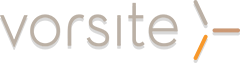Collaborating with a team on a document can be challenging. You are either sending e-mail, tracking them down in person, instant messaging, placing multiple phone calls or all of the above. The bigger the team, the more data you need to manage and the more overwhelming it can be.
The cloud gives you an opportunity to unlock yourself from the office and still create workflows that help manage the project process.
Let’s take something simple, like a new client proposal and you need to work with experts and sales to make sure the proposal is complete. You can’t let the competition know you’re bidding on a project, so you need to keep the data safe. But you might need to remain flexible, since the team is already busy on other projects.
If you’re new to the proposal process, take a minute to consider the following:
- What is the goal?
- What does a typical proposal look like?
- Who are the contributors?
- What are the deadlines?
- What are the areas of contribution?
- How will you track project status?
- How can you get everyone to contribute?
Microsoft Project is great for robust tracking – but is typically only used by project management. You could simply drop the files in a shared folder in the cloud, but you might not be able to easily scale the process if you win the bid.
A simple way to approach any new project is to use SharePoint. The features in SharePoint are built for team collaboration and tracking progress.
Create a sub-site
- Click and create a sub-site so your team knows where to go for information.
Co-authoring documents
- Multiple users can edit a word document at the same time.
Monitor progress
- Tracked versions are available as a view in SharePoint. This means you gain instant visibility into when edits were made and who made them. You can even revert to an earlier version if there happened to be a mistake.
- Get out of the office and stay updated with a RSS feed.
- Create and manage business processes using workflows.
GET MORE DETAIL ON THE SPECIFIC PHASES
![]() Create a new site with special permissions
Create a new site with special permissions
![]() Streamline document reviews by using workflows
Streamline document reviews by using workflows
Is SharePoint right for your organization?
Call Aaron Nettles at (206) 781-1797 to get more information about Office 365.