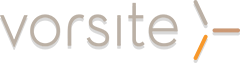SharePoint 2013 updates many aspects of SharePoint 2010, while offering a wealth of new features that give your organization more custom options than ever before with SharePoint. Key updates in the new version include better functionality for mobile users, support for much more data, and enhanced public websites. Here are 25 simple ways to use SharePoint Online in your organization.
1. Leverage the project dashboard, where you can organize and collate many different aspects of projects. The project dashboard allows you to organize elements like documents, issues, calendars, risks, orders, milestones, and details.
2. Store and archive emails from across your organization into one easy-to-access database.
3. Assign tasks to organization members through one central location, which will automatically populate to-do lists for users.
4. Host a public website that is capable of serving up pages to multiple devices like tablets and mobile phones.
5. Create an .xml sitemap for submission to search engines like Google, Yahoo!, and Bing.
6. Use the Newsfeed feature to stay up to date with your coworkers' activities, or sync the popular social analytics platform Yammer to SharePoint 2013 instead.
7. Fine tune your SEO on a public website built with SharePoint 2013 with search-friendly URLs, robots.txt capability, and SEO settings for collections and sites.
8. Integrate SharePoint 2013 with Excel to prepare professional business insights and analytics reports quickly.
9. Start uploading files to the SkyDrive Pro document library to keep all files and documents in one central location. Just like with Dropbox, team members will be able to access these files from other devices like a smartphone.
10. Follow websites directly on the SharePoint 2013 dashboard to increase productivity, follow newly created sites, and check for regular updates.
11. Create and manage a separate blog using SharePoint 2013 alone. No need to use an outside service like Blogger or WordPress.
12. Work on the same document with other team members at the same time. All changes will be saved in realtime and previous versions of a document will be saved even while you're working on it.
13. Allow people outside of your organization to view and edit SharePoint 2013 documents with the new Share feature.
14. Use the newsfeed (essentially a microblog) to share updates with team members, even using a team site feed when only a small group of people should see the updates. The newsfeed supports a suite of features like videos, links, tags, and images.
15. Start using lists right away to organize and share calendar appointments, visitor data, and contacts. Lists in SharePoint 2013 also form the structure of organizing all information on your site.
16. Organize larger than ever events by assigning tasks, posting on the newsfeed, integrating SharePoint 2013 with Outlook, and storing relevant documents. Share the entire event with team members to save time.
17. Make offline revisions to documents, blogs, calendars, tasks, discussions and any other aspect of SharePoint. Your changes will sync when you are connected to the Internet again.
18. Use custom fields throughout SharePoint 2013 to easily customize all individual areas of the program.
19. Track team member changes by name to identify who makes what changes to a document and when. Restore an earlier version in the event of a mistake.
20. Access SharePoint 2013 on your mobile device to check the newsfeed, edit documents, create lists, and update your calendar.
21. Utilize help tickets built into SharePoint 2013 to cut down on support time.
22. Blend HTML, CSS, and Javascript seamlessly to make unlimited customization changes to your public website. SharePoint 2013 can easily replace other content management systems.
23. Use the deferred site collection upgrade to run SharePoint 2010 on sets of site collections. This allows you to test and control compatibility between SharePoint 2010 and 2013.
24. Organize documents effortlessly with document libraries. You can also sync document libraries using SkyDrive Pro, access documents offline, and sync older libraries.
25. Fill out team member profiles to organize contact information like name, areas of expertise, department, and other personal information. Edit privacy settings to keep some information private, if necessary.
Related Topic