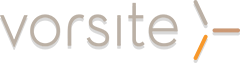Ever since Microsoft made Office 365 Message Encryption generally available to Windows Azure Rights Management subscribers in February 2014, Microsoft help lines have been pummeled with requests for help setting up the new encryption. Office 365 Message Encryption is an updated version of Exchange Hosted Encryption (EHE) including new features. Encrypted messages are easy to use by any member of your organization, and helpful to protect sensitive data like medical records, financial information, and legal documents.
Many customers, however, are excited by Office 365 Message Encryption's new ability to white label encrypted messages for their brands to appear more professional through email.
Setting up Office 365 Message Encryption
There are a limited number of requirements to set up Office 365 Message Encryption for your organization. You must have only the following:
- An Exchange Online or Exchange Online Protection Subscription
- Windows Azure Rights Management
Begin setting up Office 365 Message Encryption by applying transport rules by opening the Exchange admin center and modifying message security to "Apply Office 365 Message Encryption." You can also change security settings to modify message security based on certain parameters, like forwarding messages to an address for approval, or applying a disclaimer to select messages.
The encryption process works as follows:
- An email user sends an email to a recipient.
- The message is filtered through administrator-set rules for encryption.
- The message is encrypted using your Office 365 tenant key.
- The encrypted message arrives in the recipient's mailbox.
- The recipient accesses the encrypted attachment and connects to Office 365.
- The message is authenticated.
- The message encryption is removed by again accessing the Office 365 tenant key.
Encrypted messages reach their recipients as an attachment along with detailed instructions on how to access the document. If you are signed into an authorized email account, you can view the encrypted message in a new browser window or authenticate using a Microsoft Account or Office 365 ID.
Advantages of Office 365 Message Encryption
There are many advantages to using Office 365 Message Encryption for email security within your organization, while still offering users full control of the product. For example, Office 365 Message Encryption users can:
- Set up encryption using single action Exchange transport parameters
- Promote an organization's brand by customizing branding text, disclaimers, and logos within emails
- Protect sensitive information and prevent data compromises automatically
- Reduce up-front capital investment by integrating Office 365 Message Encryption with existing email infrastructure
- Manage compliance by leveraging strong integration with data loss prevention
For more information about how Office 365 Message Encryption can help your organization, contact us at Vorsite to schedule a consultation today.