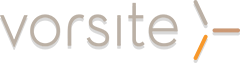Published by Heidi Black
Published by Heidi Black
hblack@vorsite.com
Last week, Microsoft released a new set of cloud-powered intelligent services in Office apps designed to save you time and produce better results. These new features help you improve your writing in Word, deliver dynamic presentations in PowerPoint and prioritize the emails that matter most to you in Outlook.
Researcher
Researcher is a new service in Word that helps you find and incorporate reliable sources and content for your paper in a few simple steps. Within your word document you can explore material related to your topic and add it-and its properly formatted citation-in one click. Researcher uses the Bing Knowledge Graph to pull in the appropriate content from the web and provide structured, safe and credible information.
You can learn more about Researcher here:
[vll_video id="yMnD47lnFQk"][/vll_video]
Microsoft will continue to expand Researcher’s body of reference materials to also include sources like national science and health centers, well-known encyclopedias, history databases and more. Microsoft will also soon bring Researcher to mobile devices so you can start creating a quick outline no matter where you are or what device you’re using.
Editor
While Researcher helps you start a paper, Editor assists you with the finishing touches by providing an advanced proofing and editing service. Leveraging machine learning and natural language processing—mixed with input from Microsoft’s own team of linguists—Editor makes suggestions to help you improve your writing. Initially, it will help you simplify and streamline written communications by flagging unclear phrases or complex words, such as recommending “most” in place of “the majority of.”

As a cloud-based service, Editor will get better with time. This fall, it will expand upon Word’s current spelling and grammar tools to inform you why words or phrases may not be accurate—teaching at the same time it is correcting. In the same release, Editor will overhaul Word’s visual proofing cues so you can distinguish at a glance between edits for spelling (red squiggle), grammar (blue double underline) or writing style (gold dotted line). Stay tuned for these and other updates to Editor.
Outlook’s Focused Inbox and @mentions
Two updates to Outlook help you work smarter and take control of your email. Customers love using Focused Inbox in Outlook on iOS and Android. Now Microsoft is rolling it out to Outlook on Windows, Mac and Outlook on the web. Focused Inbox helps you focus on the emails that matter most to you, as it automatically separates your inbox into two tabs. Emails that matter most to you are in the “Focused” tab, while the rest remain easily accessible—but out of the way in the “Other” tab. As you move email in or out of your Focused Inbox, Outlook’s intelligence learns from your behavior to become even more tailored to your priorities going forward.
This release on desktops and web means you now have one, consistent view of the important items in your inbox across all your devices.
You can learn more about Focused Inbox here:
[vll_video id="M40ha4fnKbU"][/vll_video]
Microsoft is also bringing @mentions to Outlook on Windows and Mac for Office 365 subscribers, making it easy to identify emails that need your attention, as well as flag actions for others. To flag someone, just type the @ symbol in the body of the email and pick the desired person. Their name will automatically be highlighted in the email and their email address automatically added to the To: line. If you are mentioned, the @ symbol will show up in Outlook, and you can filter to quickly find all emails where you are mentioned. Within the emails, your name is highlighted in blue, helping you find where you’ve been flagged. @mentions are available today for Office Insiders using Outlook 2016 on Windows and Mac.

Zoom to PowerPoint
In November, Microsoft introduced PowerPoint Designer and Morph, helping anyone create polished slides and captivating motion with just a few clicks. Last week, Microsoft introduced Zoom, which lets you easily create interactive, non-linear presentations. Captivate your audience with smooth, effortless navigation in and out of any slide or section, starting from a single interactive summary slide. Present your slides in whatever order makes sense based on your audience, without exiting slide show mode and interrupting the flow. Office Insiders using PowerPoint 2016 on Windows desktops can now incorporate Zoom in three easy ways to build summary slides, depending on the depth of content and your use of sections. For example, a Summary Zoom for a presentation that has dedicated sections, or a Slide Zoom for a deck that has a few slides.
You can learn more about Zoom by clicking the link: https://youtu.be/9T3XX7KWbLU
Vorsite will continue to update you on the capabilities of these new services. If you have any questions or ideas please feel free to contact us at hblack@vorsite.com, (206) 781-1797 or sales@vorsite.com