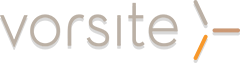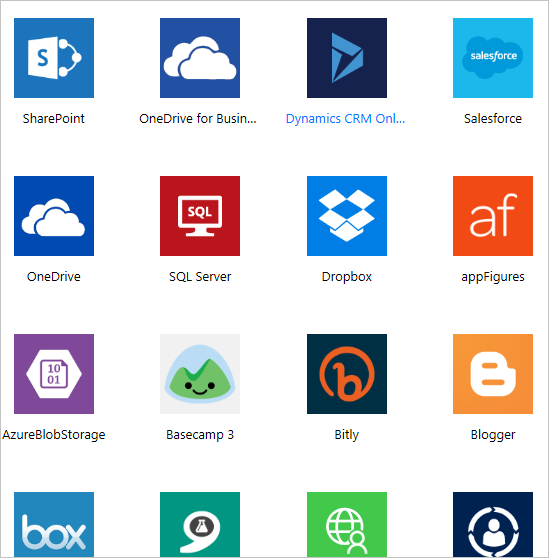As we’ve been working with our customers, we’ve noticed many of them are using an Office 365 App called Flow. If you haven’t discovered this app yet, you’ll quickly gain a clear picture through this blog of what Microsoft Flow is and how you can start creating flows.
With Flow, you can create automated workflows between your favorite apps and services to streamline your business, save time, and work more efficiently. For example, you could log your favorite Twitter user’s tweets to an Excel file, or get an email notification every time a new item is posted to a SharePoint list. Microsoft Flow isn't limited to applications on the internet. You can include on-premise data in your flows, too, like from SharePoint and SQL Server.
What you can do with Office 365 mail Flow
The list of applications and services you can use with Microsoft Flow is constantly expanding. Some examples of tasks you can automate with Microsoft Flow are:
- Instantaneously respond to critical notifications or emails.
- Inform the whole team whenever a work item is updated.
- Capture, track, and follow-up with new sales leads.
For more ideas, you can browse the list of pre-made templates or you can create your own from scratch and, if you want, share it with the community. Work less and get more done!
Creating and administering flows
To create flows, you can use the web app, or the Microsoft Flow mobile app for Android, iOS, or Windows Phone. Whichever platform you choose, it’s easy to diagnose issues, synchronize data, and more:
- Turn flows on or off from wherever you are
- See when a flow has failed
- Review detailed run history reports
- View and filter runs by notification type
Move Dropbox files to SharePoint Online
You can automatically move documents from Dropbox to SharePoint Online in a few clicks by choosing the correct template. This is easy to setup and in many cases, doesn’t require any assistance from IT department. See our demo below:
Move Email Attachments to OneDrive
You can also automatically move email attachments to a central location to save time and keep your organized. Setup this feature in Office 365 in a few easy steps. See our demo below:
See our  to ensure your business and employees are getting the most from Microsoft Cloud Services!
to ensure your business and employees are getting the most from Microsoft Cloud Services!
Check out the templates
At flow.microsoft.com, if you click the Templates link on the top of the page, you’ll be greeted with several templates you can use right away with your web services. Explore these apps to get a quick sense of what’s possible and how Microsoft Flow can help your business.
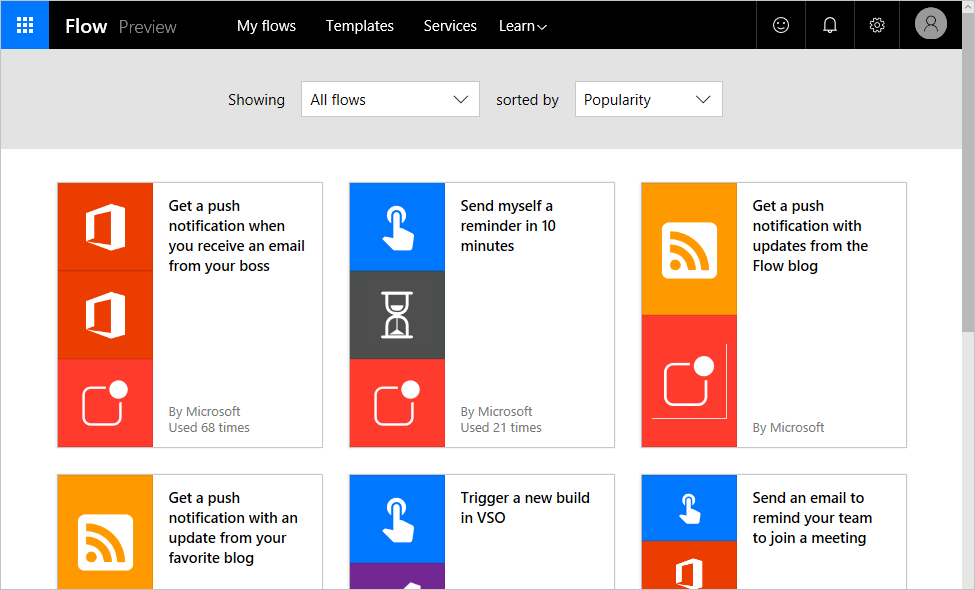
Each template flow is designed for a specific purpose, such as receiving notifications when something happens, copying a new file from one service to another, or tracking SharePoint approvals. These templates are ready to be used. You just have to configure the templates to add flows to your account. You do this by clicking Use this template, signing into the required services, and then completing the forms that follow. For example, this is a flow created from a template to send email notifications when a SharePoint list is modified.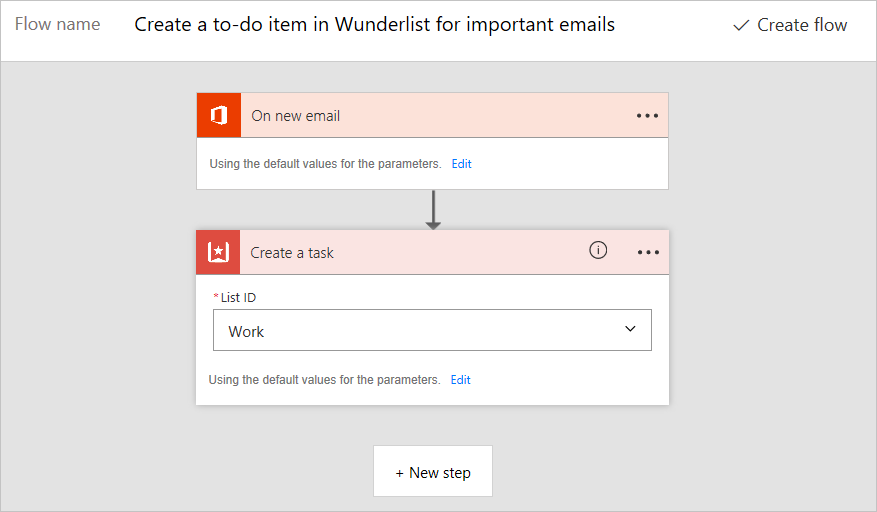
There are hundreds of templates available, and you can find them in Microsoft Flow for web or Microsoft Flow for mobile.
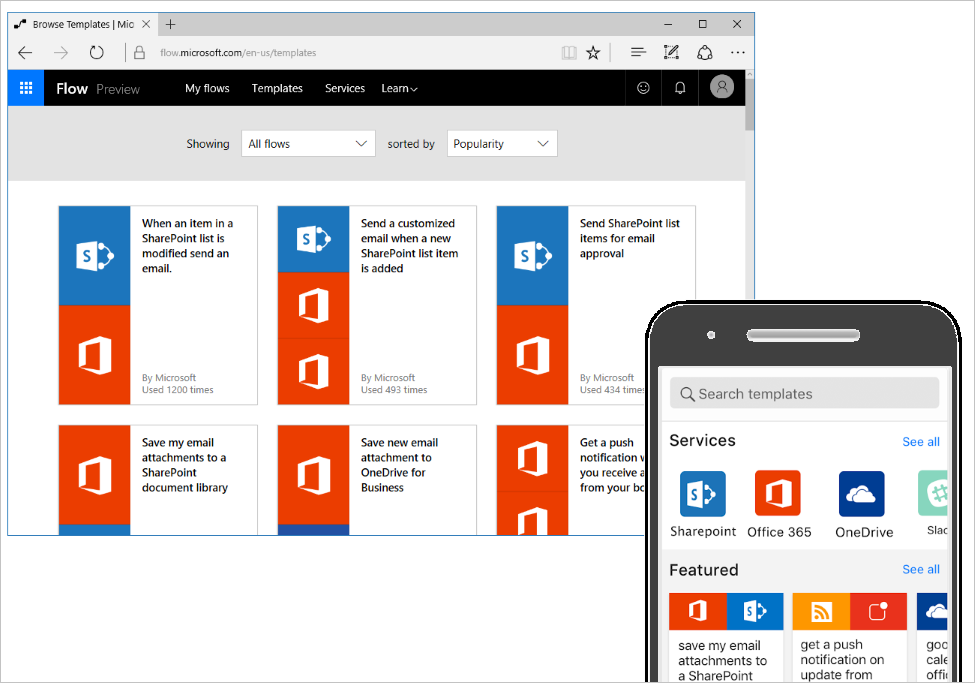 Create a flow from scratch
Create a flow from scratch
You've seen how to create a flow using a template, but what if there's a task you want to automate but you can't find an appropriate template? You can build a flow from scratch. When you create a flow from scratch, you start from a blank canvas and add services, triggers, and actions to build your flow.
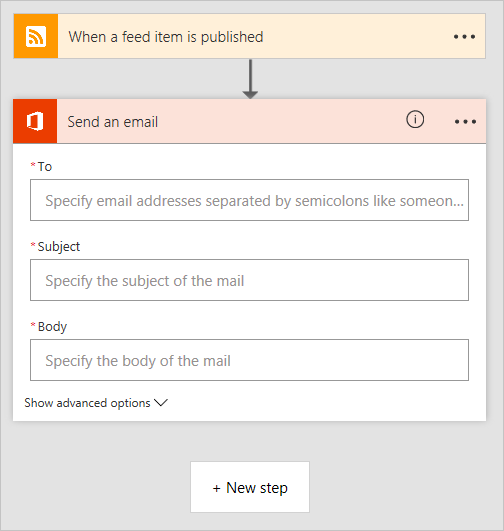
Building blocks of a flow
Whether you're building a flow from a template or from scratch, your flows will contain building blocks that work together in certain ways, much like a flowchart.
- Servicesare sources and destinations of data in a flow.
- Triggersare events that start a flow.
- Actionsare tasks accomplished by the flow.
- Conditionsallow for branching if/then logic in a flow.
- Loopsare for iterating over actions more than once.
Services
Microsoft flow can connect to many different applications and services. Some example services are Twitter, Github, Wunderlist, Office 365, and Google Docs. These are the sources that provide data to Microsoft Flow as well as providing destinations for the work done by Microsoft Flow. You can view the entire list of services by clicking the Services link at the top of flow.microsoft.com.
Triggers
Every flow starts with a trigger. There are many different types of triggers. Some of them are events in your connected web services, such as when a certain user sends a tweet or a file is saved to your Dropbox account. Other triggers are built-in, such as running a flow on a recurring schedule or running a flow in response to a web request. Finally, there are manual triggers, such as launching a flow by clicking a button in Microsoft Flow or Microsoft PowerApps. Triggers often pass information about the event that happened to actions in your flow.
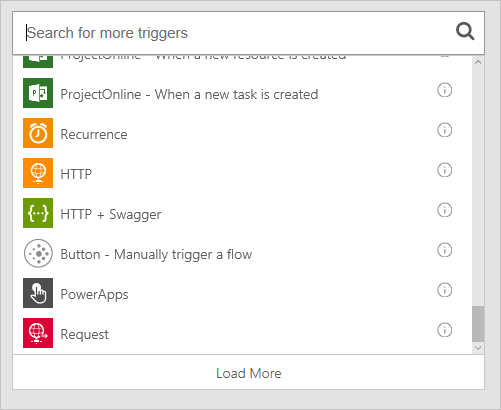
Actions
An action represents what you want to actually happen after the flow is triggered. This might be a notification, copying data or files from a source to a destination, or some other action, like posting to social media or delaying for a period of time. You can also use actions to retrieve data from a service to use with other actions
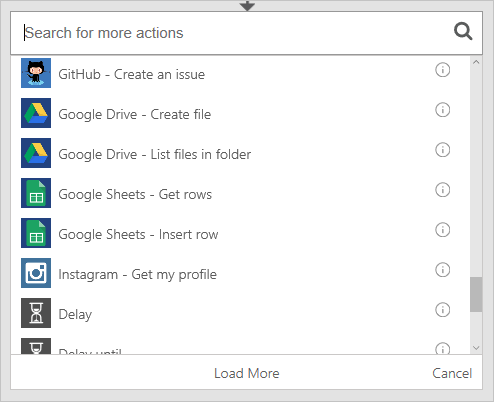
Conditions
Conditions allow you to add decision making to your flow. When a condition is evaluated, the flow branches into a yes path and a no path. For example, If you wanted to copy your vacation photos posted to Dropbox to OneDrive, you might create a condition after a Dropbox new file trigger that checks to see if the file name contains the word vacation, and if it does, copy the file to OneDrive, but otherwise chooses to do nothing.
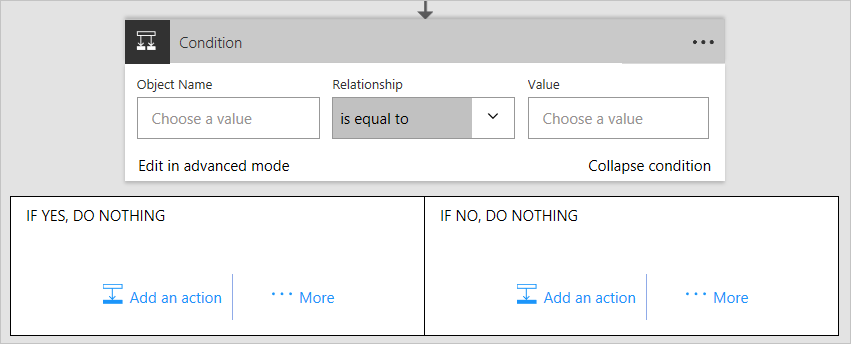
Loops
Loops allow you to execute an action more than once, like if an action needs to occur repeatedly, or once per item in a collection of items.
See our Office 365 Managed Service to ensure your business and employees are gettingthe most from Microsoft Cloud Services!