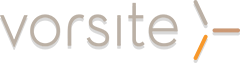OneDrive is an easy-to-use cloud storage platform that provides today’s businesses with an amazing amount of freedom. By allowing files to be stored on a cloud-based site that can be accessed on desktops or from a web or phone app, you’re creating a more agile work environment. OneDrive can reduce your organization’s reliance on a VPN to access files, eliminating your need for server upgrades and streamlining collaboration across multiple stakeholders. Before initiating OneDrive migration, you’ll want to consider how to maximize your organization’s efficiency and flexibility by putting a clear plan in place, taking into account your company's file storage and sharing requirements.
Consider Your Organization’s Needs
Your first step should be to consider how your company stores and manages files. Take some time to survey your colleagues to understand how their files are being used. Ask them to consider what about their current system is working and what improvements can be made. Are files organized by date, when they should be arranged by category? Do you have clear naming conventions? This is also an ideal time to clear up clutter by archiving old or unused files and clearly indicate which critical files should be marked “forever” and what can be deleted.
Next, consider the types of files your organization uses and what permissions are needed. With OneDrive, your finance department can have special permissions added so that their work can’t be shared outside of the company, but it's possible that graphic files used by your marketing team may not be supported by OneDrive. By taking this into account you’ll be able to set up a system that works well for everyone.
Finally, consider who will be using the files. Files such as company-wide calendars, expense reports or HR documents that are used by your entire organization may be more easily accessed on a SharePoint site, while OneDrive is ideal for day-to-day workflows that have a few collaborators.
Organize Your Content and Migrate Files
Once you have your OneDrive migration strategy in place, you can begin to set up your organization’s basic folder structure, clearly labeling each department or project. Use established naming conventions to help colleagues easily navigate within the file structure. Once you have your system in place, you can begin migrating. Start with files that are critical to everyday operations, and keep a backup on your server until the entire process is complete to ensure that you minimize any downtime. From here, you may move through your organization, one department at a time. As you upload files from your server, work with your colleagues to ensure that all key data is transferred correctly.
Schedule OneDrive Training
The most important step of the entire OneDrive migration process is training. Without it, you risk low adoption rates or communication mishaps. Compile a brief written guide to your new file structure and naming conventions to help colleagues stick to the system. To ensure that all users understand OneDrive’s features, such as working from the mobile app or sharing files outside of your organization, host short demonstrations. Once your teams are comfortable with the new file sharing platform, follow up periodically to help them stay organized and maintain best practices.