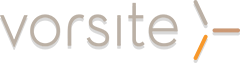Your Complete Guide to Managing Shared Resources in Microsoft Outlook
In today’s collaborative work environments, shared mailboxes and folders in Microsoft Outlook have become essential tools for teams and organizations. Whether you work in a bustling office, a nonprofit, or any environment that requires seamless communication, shared mailboxes and folders empower multiple users to manage emails, calendars, and documents together.
However, with this power comes the need to manage visibility and access. Knowing how to view, hide, or remove these shared resources is critical for both productivity and privacy.
What Are Shared Mailboxes and Shared Folders?
A shared mailbox allows a group of users to send and receive email from a common email address—like support@company.com or info@organization.org.
Shared folders, on the other hand, may include email folders as well as shared calendars, contacts, or document folders that multiple users can access within the Outlook environment.
These collaborative features help streamline workflows and ensure that everyone stays informed.
Why Manage Shared Mailboxes and Folders?
While shared mailboxes and folders are invaluable, not every user needs access to every shared resource all the time. Over time, your Outlook may fill up with shared mailboxes or folders that are no longer relevant to your current role or responsibilities. In such cases, being able to view, hide, or remove them keeps your workspace organized, makes it easier to focus on what matters, and protects sensitive information from unnecessary exposure.
Tips for Managing Shared Mailboxes and Folders Efficiently
- Regularly review which shared mailboxes and folders you have access to and remove those you no longer need.
- Organize your Outlook folder pane by grouping or collapsing shared resources.
- Communicate with your IT team if you notice any unexpected mailboxes or folders in your Outlook.
- If you face issues with removing mailboxes or folders, try restarting Outlook, updating the app, or checking with your administrator for additional help.
Troubleshooting Common Issues
- Shared mailbox or folder not appearing: Ensure your admin has granted you the correct permissions and that you have restarted Outlook.
- Can’t remove shared mailbox: Some shared mailboxes are added automatically by your organization’s Exchange server and may require IT assistance to remove.
- Performance issues: Having too many shared folders or mailboxes in Outlook can slow down performance; remove any unneeded resources.
Revoking Access to Shared Mailboxes or Folders
Removing a mailbox or folder from your view does not remove your permissions. If you need to fully revoke your access or someone else’s access to a shared mailbox or folder, an IT administrator will have to update the permissions from the Microsoft 365 admin center or Exchange admin center. End users typically cannot revoke their own access directly.
How to Add or Remove Shared Mailboxes and Folders in Outlook for Windows
Note on Automatic Addition: If your IT admin has granted you access to a shared mailbox, it often appears automatically in your Outlook folder pane after you restart Outlook.
Outlook Desktop Instructions 
Outlook Web Application Instructions
.png?width=1536&height=1024&name=Designer%20(2).png)
Hiding Shared Mailboxes and Folders (Workarounds)
Outlook does not include a “hide” option for shared mailboxes or folders, but you can remove them from your view as described. If you want to keep access but just minimize their presence, you can:
- Collapse the mailbox or folder in the navigation pane by clicking the small arrow next to its name.
- Move shared mail folders to the bottom of your favorites or folder list for easier navigation.
-
Conclusion
Mastering the viewing, hiding, and removal of shared mailboxes and folders in Outlook will help you keep your workspace clean, efficient, and aligned with your current work priorities. Whether you access Outlook on Windows, on the web, or through another device, these step-by-step instructions should empower you to take control of your shared resources. Keep in mind, for any changes to actual permissions or for persistent technical issues, your IT administrator is your best resource.