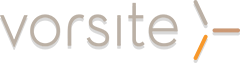Related Topics:
3 Reasons Your Business Will Benefit From a Cloud File Share
3 Ways Moving Your Files to the Cloud Can Make Your Business More Competitive
Microsoft announced in May 2016 that they had rolled out another update to the OneDrive for Business sync client with many new enhancements and new features. Office 365 customers with fewer than 250 office 365 licenses will be required to use the OneDrive for Business Next Generation Sync Client to sync OneDrive for Business files. This requirement will be rolled out through July 31, 2016 and will not apply to on-premises customers or customers with more than 250 Office 365 licenses.
This update provides a faster and more reliable sync experience so that you will always have the latest version of your files accessible from any device. This update enables selective sync as well as other features including:
Windows 8.1 support—This completes Microsoft’s commitment around Windows OS support (7, 8, 8.1 and 10).
Office 2016 integration—In conjunction with an Office 2016 update currently rolling out, key features such as real-time co-authoring, open documents from the Most Recent list and share documents from within the Office app will be available.
Improved setup—Now it’s easy for anyone to get and install the new OneDrive sync client. No more registry keys needed on Windows or Terminal window on Mac!
Seamless client migration—If you are running the previous sync client (groove.exe), this update seamlessly transitions without requiring a resync.
Pause sync—A handy feature when you want to suspend syncing for a period of time, like when you are tethered to your phone or using Wi-Fi on an airplane.
View files online—You can now right click any document in Windows Explorer and select “view online” to navigate to the OneDrive for Business file or folder in the browser.
Sync any file type you want- Microsoft’s added support for .json, .aspx, .swf files and more; you can now add any file type to your OneDrive for Business.
Block file types—IT admins can now block certain file types from syncing, such as PST or MKV files protecting limited bandwidth.
Performance and reliability improvements—Give small files in particular a big boost in upload and download speed
The previous sync client will stop working once the new sync client is rolled out. If you try to sync your files stored in OneDrive for business using the old sync client, you will be prompted to install the new sync client.
For the new OneDrive for Business sync client to take over syncing from the previous OneDrive for Business sync client, the user’s computer must meet the following conditions:
- The previous OneDrive for Business sync client (Groove.exe) must be syncing OneDrive for Business in SharePoint Online or Office 365.
- The version number of the OneDrive for Business Next Generation Sync Client (OneDrive.exe) installed must be at least version 17.3.6378.0329.
- The version number of the previous OneDrive for Business client (Groove.exe)
These are the steps to configure this new feature:
1. In the taskbar navigation area, right-click the white/blue OneDrive cloud icon and select Settings.

2. In Settings, Select Choose Folders

3.Select files and folders that you would like to sync in OneDrive.

Although the new OneDrive for Business sync client (OneDrive.exe) will sync any OneDrive files that you have on SharePoint Online, you'll need to continue to use the previous OneDrive for Business sync client (Groove.exe) to sync any site libraries or on-premises SharePoint content. You can use the previous and the new OneDrive for Business sync client on the same computer
3 Reasons Your Business Will Benefit From a Cloud File Share
3 Ways Moving Your Files to the Cloud Can Make Your Business More Competitive